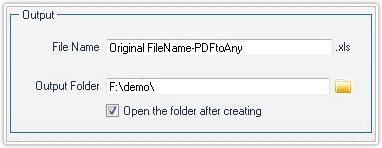PDFCool Studio allows the user to convert PDF documents to DOC, HTML, TEXT and image documents etc.
This function is suitable for simple structure PDF documents which contain only text and images. If converting complicated structure PDF documents which contains too much forms and layers to DOC or HTML, you may hardly reach the expected effect.
From the top menu bar, go to "Convert > PDF to Any > PDF to DOC, HTML, Excelˇ"
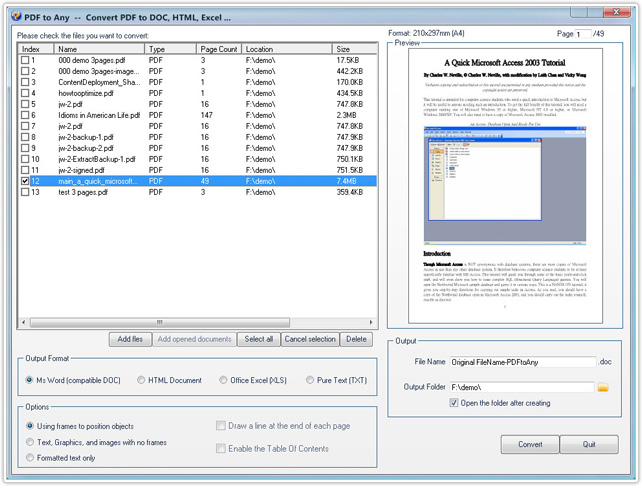
Click "Add files" button to add other PDF files, or click "Add opened documents" button to add PDF documents opened in program;
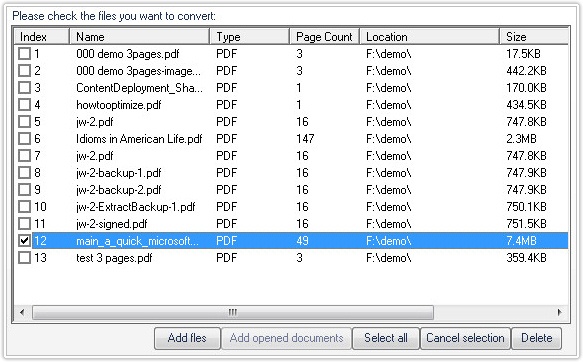
PDF to Ms Word: Choose the Ms Word (compatible DOC) option, and convert the selected PDF documents to word documents;
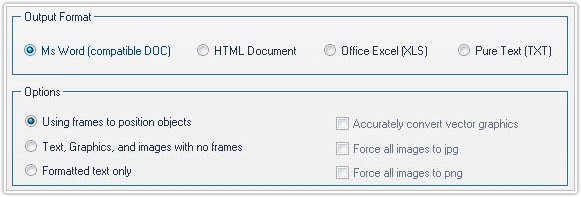
PDF to HTML: Choose the HTML Document option, the user can choose the output option as All pages in a single HTML file, Draw a line at the end of each page, Each page in a separate HTML file and Enable the Table of Contents;
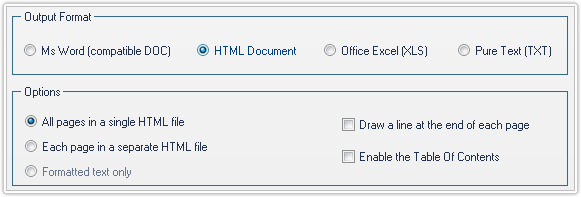
PDF to Office Excel (XLS): Choosing Office Excel (XLS) option, the user can choose the output option as All pages in one sheet, or One sheet per page;
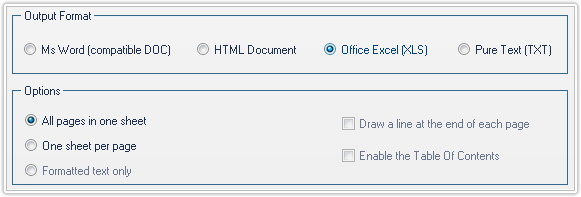
PDF to Pure Text (TXT): Choose the Pure Text (TXT) option,
and convert the selected PDF documents to pure texts;
Output setting: Set the output file name, the program
default output name is the original name plus -PDFtoAny. You can also type new
output file name. About the output path, you can use the original folder as
output path, or choose other folder.
Click on the Convert button
to start the conversion.